A featured image is one of the most important images you can use in blog posts. A captivating title and a great featured image will grab visitors’ attention. Visitors will see your featured image first when they click on your site. It can influence how they view your content, even before they start reading. Optimizing WordPress’ featured image size is crucial.
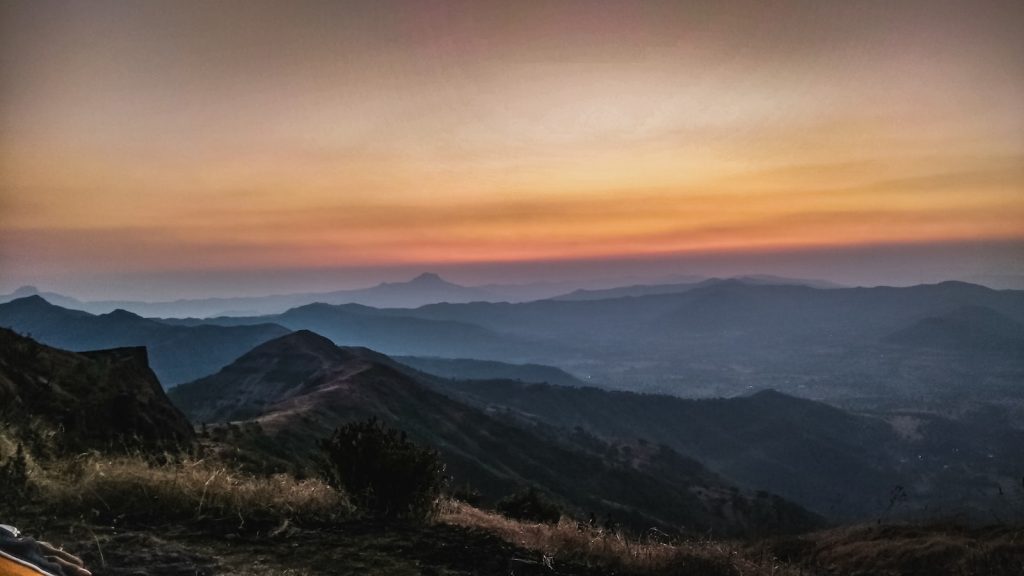
These photos can serve another purpose depending on the design you have chosen for your website. These photos can be displayed in any section of your website that contains a linked article. Imagine a sidebar that displays your top five most-read articles. You can display the titles of your posts as well as the featured photos. This will improve the visual appeal of your website and increase the click-through rate for specific posts.
This is all to say that WordPress featured images must be optimized. We will help you adjust your featured image’s size better to match your pages or articles on this blog.
A featured image is the primary image on a blog in WordPress. They are usually located next to each Post’s title on your social media and home page.
Featured images can help you increase pageviews and user engagement. Search engines and social media sites can use these featured images to improve pageviews and user engagement. Featured images are often used in blog posts but can also be used to create pages or custom post types.
Default featured size in WordPress
WordPress offers four options for displaying images:
Thumbnail (150 x 150 pixels)
Medium (300 x 300 pixels)
Large (1024 x 1024 pixels)
Full size (1024×1024 pixels) (The WordPress featured a full-size image of a selected image)
If your featured images are not the same width as your content, or if they do not fit within your WordPress theme, you might want to change the WordPress featured image default sizes. You can set the maximum size of your images on pages and posts. Your best WordPress featured image should measure approximately 1200×628 pixels.
These dimensions look great when shared on social media and work well with all WordPress themes and page layouts. This guide will help you design your blog or website’s default WordPress featured image size.
Setting a Featured image in WordPress.
You can upload a featured image to a WordPress site by following these steps:
Step 1: Edit the Post or page
Click the gear symbol in the upper right corner to access the settings panel.
Step 2: Upload your featured image
Select featured image > From the Post tab’s options panel, set the featured image
Select a featured image from the media library or upload it.
Add alternate text to the Alt Text box that describes your featured image. It is essential to have accurate and informative alt text to improve your WordPress site’s SEO.
If necessary, include a title, caption, and description.
You can change the featured picture by selecting
Return to the editor to view your featured image in context. Click Preview
You can replace or remove your featured image from your posts’ settings. These settings can be found under > Featured image.
Should You Increase the Size of the Featured Image in WordPress?
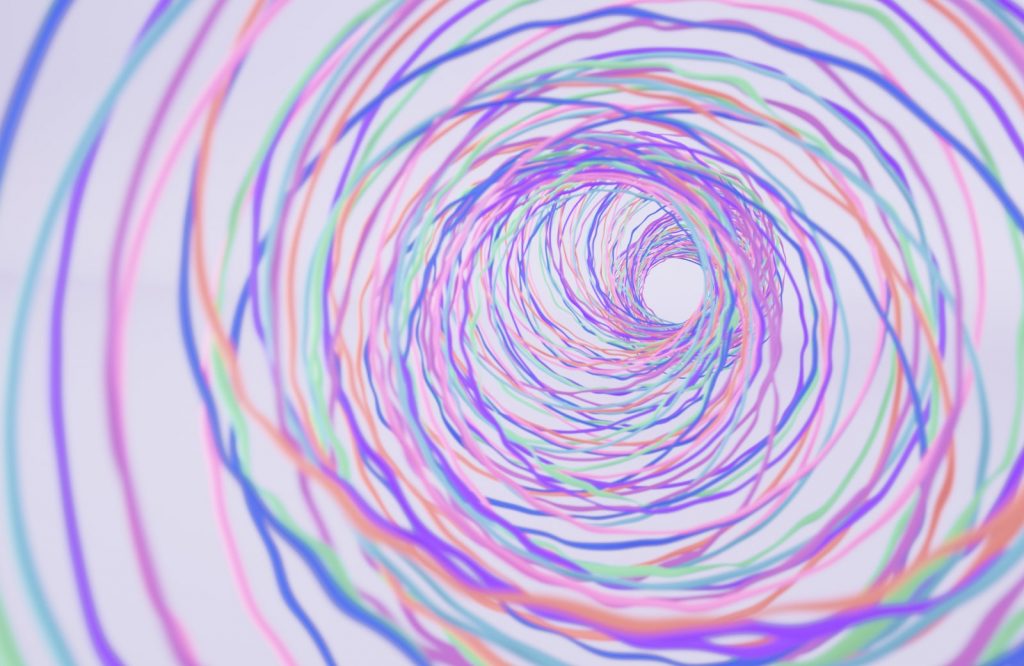
WordPress will automatically create thumbnails for you when you upload a photo to the media library. WordPress automatically publishes images in 4 different sizes.
Thumbnail (150px)
Medium (300px)
Medium Large (768px)
Large (1024px)
Version 5.3 added two new widths, 1536px & 2048px. They are not accessible via the WordPress admin panel by default. You can adjust the size of your WordPress featured image with some themes. For example, the WordPress Twenty Twenty-One theme displays a 1568px wide version of the article title at its top. WordPress will create all these variations regardless of the featured image you upload to your site.
Depending on the theme, some WordPress featured images are too large. The featured image in your Post could only be viewed at 1250px width. WordPress displayed the image at 1568px when you browsed the Post.
Larger images require larger files, which can lead to a waste of your resources and those of your visitors. You can only display featured images with a width of 1250px. Images that are 1568px wide will not be displayed.
Your visitors will load pages quicker if you change the WordPress featured picture size. It’s a win-win situation!
How do I change the WordPress featured image size?
Your site’s appearance can be dramatically altered by changing the appearance of your featured photos. WordPress sets the featured image size for each custom post type. This tutorial will show you how to modify the featured image on WordPress sites using a plugin.

We will show you how to adjust the size of WordPress featured images using the plugin.
Step 1: Enable your plugins
WordPress will display only three image sizes in Settings > Media if there are no plugins. Three options are Thumbnail (medium), Large, and Large. These three values can be modified without the need to install additional plugins.
You can adjust the size of additional images by editing the theme file or using a plugin. You can learn how to use the Simple Image Sizes plugin. First, install the plugin under Plugins > New.
Use the search tab to find the plugins. Click the activate button to install your plugin.
Step 2: Set your dimensions
Once you have enabled and installed the Simple Image Sizes plugin in step 1, go back to step: Setting > Media
Now you can simply set the dimensions using different image options. To avoid WordPress creating too large images, set the width and height to 0. You can adjust the width and height for the 1536px or 2048px versions, respectively.
Step 3: Save your changes & Regenerate Thumbnails
Once you have chosen your sizes, click on the Save Changes button. All future uploads to your media libraries will create variants based on your selected size.
The final thing to do is to regenerate old variations.
Choose Regenerate Thumbnails; The plugin will take care of the rest.
When you share an article on social media, the featured image is what draws attention. You need the perfect featured image for your WordPress blog. These factors all contribute to the perfect featured image.
Optimize WordPress post thumbnails using the Yoast search plugin

You can make your WordPress website more functional with plugins. You can also use them to make tedious tasks more accessible, such as using different SEO plugins. WordPress SEO plugins provide a quick checklist that you can use to follow through and complete your on-page SEO ranking factors.
The Yoast SEO plugin can be used to optimize WordPress posts using the following steps:
Step 1: Select Plugins > Add New
Step 2: Use the search tab to find Yoast SEO.
Step 3: Optimize your Post with Yoast
Open the WordPress posts that you wish to optimize. After you have opened the Post, Yoast will provide a general SEO evaluation.
Select ” Optimize your WordPress post with Yoast Search Engine Optimization” To optimize your WordPress post thumbnails using advanced SEO tools on Social Media such as Facebook and Twitter,
Preview can be used to see your WordPress thumbnails on Social Media.
Enter the Title, Description that you would like to display in your Facebook post thumbnails.
The Yoast plugin is a powerful tool that will help you rank high in search results. The Yoast SEO plugin allows you to add a unique image, title, and description to each social media platform. It will also show the correct image size for all major social media platforms.
You won’t need to create a new post for every platform. You can do all of this from the WordPress dashboard.
Optimizing WordPress Featured Images to Search?
A well-designed featured picture plays a vital role in attracting readers. However, search engines can also benefit from a well-optimized image to drive your site’s organic traffic (and readers). Optimizing your WordPress featured images in Post is more than having an ALT.

Here are some suggestions to improve your featured images.
Use unique images
We recommend creating amazing images or using unique photos instead of stock photos.
Use ALT Text SEO-friendly
Your website’s image is not loading correctly. You don’t know what the problem is. The ALT text (Alternate Translation) is used as a backup plan. It is a good idea to include your keywords in the featured picture. This helps in ranking your text and vision on the search results pages.
Choose the correct filename
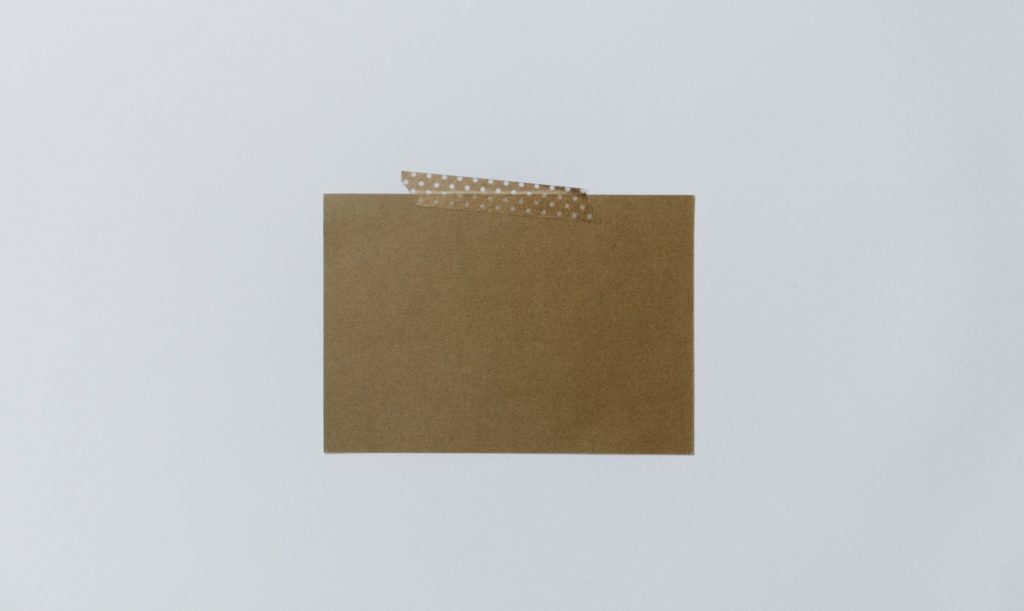
You just returned from a trip and are now working on a piece to add to your travel blog. You could give photo names such as image1.jpg, picture2.jpg, etc. Or would you call your photos after the locations they depict, such as Maldives-beaches.jpg? Your file names should include keywords.
Title and description for your page
After reviewing all the above tips, create a title and description for your website. This will help Google Image Search identify your images.
WordPress Featured Images Best Practices
Some best practices to follow when creating the perfect featured image size for WordPress.
Make use of high-resolution photos.
Your featured image will be used on social media to represent you. Pick an image that will work as a thumbnail and part of your Post. It is better to have a higher-resolution image that can be expanded when creating or developing images.
Maintain consistency
When creating a custom photo, you can insert your logo. Your branding will be enhanced if you keep your image designs consistent. This will make it easier for visitors to recognize your brand.
Use relevant images
Hubspot claims that images are processed at least 60,000 times faster than text.
The photos seem to impress us more than the headlines of the Post. Your images can grab attention and help explain your page’s context. You should choose an appropriate image that accurately describes your page. You risk increasing your bounce rate.
Modern WordPress themes have the ability to display featured images in WordPress posts. This is an easy way to hide or remove the featured image from individual posts or all pages.
Google allows you to search for images that have a Creative Commons license. This option should only be used if you don’t intend to modify your photos.
Conclusion
We have covered some critical features of featured images and two ways to change the size of WordPress featured images. This article should help you better understand featured images and how to alter the size of your WordPress featured image.
You should also remember that random numbers for image sizes are not recommended. Find the most popular sizes for your website and adjust your settings accordingly. Featured Image WordPress Size?
Featured Images are one of the most important aspects of any blog post. They are used to represent the article itself visually. A good featured image should be large enough to attract attention but not too big to take away from the text.
If you want to set the size of your featured image, there are several ways to do it. You can use the built-in function, add_image_size(), or edit your theme’s functions.php file. This article will show you how to set the featured image size in WordPress.
The Built-In Function
WordPress provides a built-in function called add_image_size() that allows you to define custom sizes for images. This function takes three arguments: $width, $height, and $crop. Let’s look at each one.
$width – Defines the width of the image. If you don’t specify a value here, WordPress assumes 300 pixels.
$height – Defines the height of the image. WordPress uses the same default height as the $width argument if left blank.
$crop – Specifies whether the image should be cropped or not. This parameter is default false, meaning the image will be displayed without cropping. However, if you set crop to true, WordPress will automatically crop the image to fit within the specified dimensions.
WordPress allows you to set a featured image for each post. This feature helps to make your posts stand out among others. You can use it to highlight important information about your blog post. Here’s how to set a featured image in WordPress.
Step 1 – Click Add New under Upload Files.
Step 2 – Select either Post Thumbnail or Medium Rectangle.
Step 3 – Choose a file name and select the size.
Step 4 – Click Save Changes.
Step 5 – Repeat steps 1-5 for every post if you want to add a featured image.
A great way to get started with featured images is to take advantage of the default sizes offered by WordPress. These are listed below.
Thumbnail – 300 x 150 px
Medium – 640 x 360 px
Large – 1024 x 768 px
Hero – 1200 x 630 px
Full Width – 1920 x 1080 px
To create a custom-sized image, you need to resize the original file using Photoshop or another photo editing program.
In WordPress, a featured image is simply an image that appears above the main body of the post. The featured image will appear when someone clicks on the post’s title.
The best WordPress-featured image size is usually around 600 pixels wide and 750 pixels tall. Anything larger than this will cause the image to be cropped off the side of the screen.
Thumbnail – 300 × 150 px
Medium– 640 × 360 px
Large– 1024 × 768 px
Hero– 1200 × 630 px
Full width– 1920 × 1080 px
To add an image to WordPress, go to an individual post until you find “Featured Image” on the side of the toolbar. Select Featured images. You will have an opportunity to choose a photo within our library.
Alt Text or Titles will automatically be added like any image on this page. Upload pictures to the media library. If you set an image for your website to be featured, you can see the image in the Featured Image box at the bottom of the menu. You change, you remove, or you edit. You may delete or change your WordPress image anytime you wish.
An attractive featured image can attract readers, while optimizing the images helps attract organic traffic to a website. Optimized images on your WordPress site require more than just ALT. We have some tips for improving your featured picture.
We recommend utilizing individual photographs rather than finding generic photographs and developing individual images from scratch. Does my site have a problem loading image? It’s impossible to understand what’s going on. Altering text (ALT) is used for backup purposes. Including keywords in the photo you’re showing is a practical idea.
When you’d like to use the Yoast SEO plugin, you can upload thumbnail images to different social media sites in WordPress. In this case, the Facebook thumbnails have an average size of 1600x628x. Yoast allows you to add an individual thumbnail to match this size.
So no unintentional cropping is possible. This is true for Facebook. The Yoast SEO plugin allows using additional thumbnail pictures on social media sites. If you use Snappa to edit a page’s featured image, you may use Snappa’s Image Resize function to add thumbnails to multiple post images.
The following is dependent upon how many you write. Generally speaking, most blogs use quality photography for their highest-quality content. Food and beauty websites can be examples of websites where relevant photographs can be used as feature photos in their articles or blog posts.
It is essential for us to choose the appropriate picture. Food blogs should feature authentic cooking recipes in the post. An article that outlines the best possible budgets for arranging a wedding might be helpful in that regard instead of simply a generic wedding picture.
To add an image to WordPress, go to an individual post until you find “Featured Image” on the side of the toolbar. Select Featured images. You will have an opportunity to choose a photo within our library.
Alt Text or Titles will automatically be added like any image on this page. Upload pictures to the media library. If you set an image for your website to be featured, you can see the image in the Featured Image box at the bottom of the menu. You change, you remove, or you edit. You may delete or change your WordPress image anytime you wish.
WordPress images are the photos that automatically become the thumbnails of the posts. You will get a picture of the post on which it was assigned. The default image is automatically used if the site uploads your content onto your social networks.
Your featured image is automatically transformed into a graphic representation for your website. While some themes will automatically display your picture in your post (a site I own does that), most won’t. You can simply put in your image if it is going to appear.
